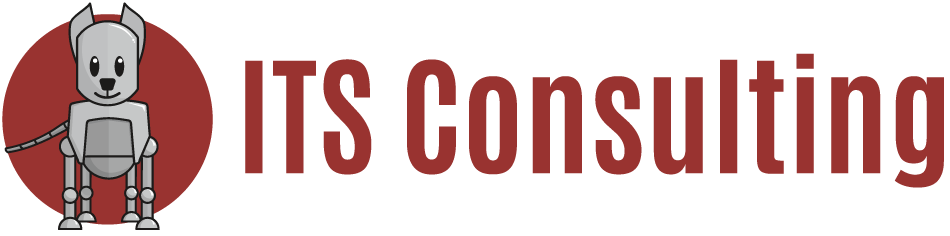Continuing on from our start last month with a general overview of social media and privacy/security this month we look to Facebook, the granddaddy of the social media world and discuss and provide options for how to protect your and your loved ones information.
For a complex guide on Facebook security check this out
http://www.sophos.com/en-us/security-news-trends/best-practices/facebook/status-updates-posted-items.aspx
Facebook however constantly changes the rules and structure of their product, so what was is no longer, as such check often for changes to the security of your social media data, so regularly revisit and check the applications that are tied into your Facebook profile via your computer or your mobile devices and in specific the way Facebook is utilizing the data you post.
Here are some simple things to understand right now and some top tips to keep your information safer.
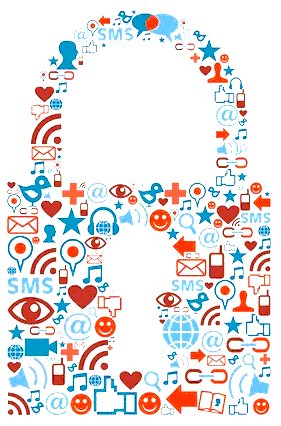 1. Understand Your Past
1. Understand Your Past
We tend to think of losing privacy as a single, embarrassing moment. A private message made public. A photo accidentally shared. But in truth, privacy melts slowly over time, like snow in February. I mean this: Sure, it matters little that Facebook knows you logged in from this Starbucks or that hotel on any particular day. It matters a lot that Facebook knows you log in from the same Starbucks at 1:15 every afternoon, except on some Fridays when you are probably sneaking out of work early. Think an employment background company won’t want to know that someday, and sell it to a potential employer? It’s not the data; it’s the Big Data, which hurts your privacy.
So it’s always revealing to see everything that Facebook knows about you in one fell swoop, and keep that in mind whenever you use the tool.
Top Tip: You can see most of what Facebook knows via a single click. Glance up at your cover photo or pick the settings button on the right and click on “Activity Log.” Here, you’ll see everything you’ve ever liked, all photos you’ve been tagged in, etc. Take a minute to scroll through this collection of data about you. If you have a lot more than a minute, you can click through each item, one by one, and change the audience for these things — make some only viewable by friends, for example, or hide them from all other Facebook users. There is a capability to delete or unlike some items, too, but don’t get too excited. Un-liking a “like” doesn’t mean Facebook removes you from its databases.
2. Don’t Accidentally Disclose Your Location
As Facebook users migrate to mobile devices, it’s becoming critical that you understand the differences among using Facebook on each platform. Facebook users generally don’t like disclosing their location to others; that became obvious when Facebook pushed its “check in here” feature hard, and users pushed back. So Facebook has now opted for more passive location disclosing technologies. Desktop users often see a city name next to the box where they type in updates or private messages. The city name is a pretty good context clue that you are about to tell people where you are, and you can click to avoid the disclosure.
On mobile phones, however, the clue is much more subtle, and it’s EASY to accidentally reveal location data. On many devices, Facebook places a tiny arrow next to text you are about to enter (designed to evoke a compass) that is either gray or blue. If it’s blue, you are revealing your location. Facebook even offers the recipient of messages a handy map showing where you are. Yuck.
There are plenty of reports from users who think they’ve disabled location data in other places discover they are enabling location on messages, suggesting this little arrow is easy to accidentally click, or its default setting is too information sharing friendly.
Top Tip: Pull up a Facebook message dialog box on a mobile phone and if you see a location arrow, make sure it is grey. It should stay grey going forward, unless you accidentally brush it, so make sure you notice it each time you use the service.
BONUS Tip: iPhones allow users to disable location services at the app level using the phone’s settings menu. Just go to settings/privacy/location services and make sure Facebook isn’t selected.
3. Don’t Accidentally Tell Advertisers What You’re Doing
Consumers don’t like telling corporations where they are or what they are doing, but it happens constantly. Remember, if you aren’t paying for the product, you are the product, and nowhere is that saying more true than on Facebook’s “free” service. To make money, the company needs to sell you to other companies.
Top Tip: Facebook has a pretty simple advertising tab that you should click on and declare your preferences. This link should get you there. Or, from the desktop app, you get there by clicking on settings and ads, then selecting “edit” next to each item. The notices are wordy, but your best choice is simple. Just pick “No one” from the available drop down menus. The immediate impact? Your name or likeness won’t appear in Facebook ads shown to your friends.